Instead of using traditional cables before, there are now many ways to transfer data between phones and computers. It will not be too difficult for users to find an application to transfer files between PC and phone. ScanTransfer is the application with such a feature.
Through the same WiFi connection network, ScanTransfer will connect your computer and Android or iOS phone to transfer data. The application will provide a QR code to be able to identify connected devices. The following article will show you how to transfer photos and videos from your phone to your computer using ScanTransfe.
Table of Contents
Instructions on how to use ScanTransfer
Step 1: Download ScanTransfer
First of all, you need to connect to the same WiFi between your phone and computer, then click on the link below to download the ScanTransfer software.
Download: https://scantransfer.net/

There will be 2 software downloads including the installation version and the Portable version without installation. Software installed on Windows 7 and above. iPhone or iPad with iOS 11 or later, and Android with Chrome version 59 or later.
Step 2: Setup
Extract the downloaded file to your computer and then launch the software.
You wait for ScanTransfer to finish loading the data and check the version.

Step 3: Option
The user will then see an interface containing a QR code to connect the computer and phone together. Also at this interface, users can optionally compress images in JPG format or use the original image in the Photo Transfer Setting section in the Options section.
Next, if you want to change the location to save the file when transferring from your phone to your computer, click the 3 dots icon at Save the transferred Files to.
Display the folder interface on the computer for users to choose to change the folder to save images.
Choose the folder to save the file
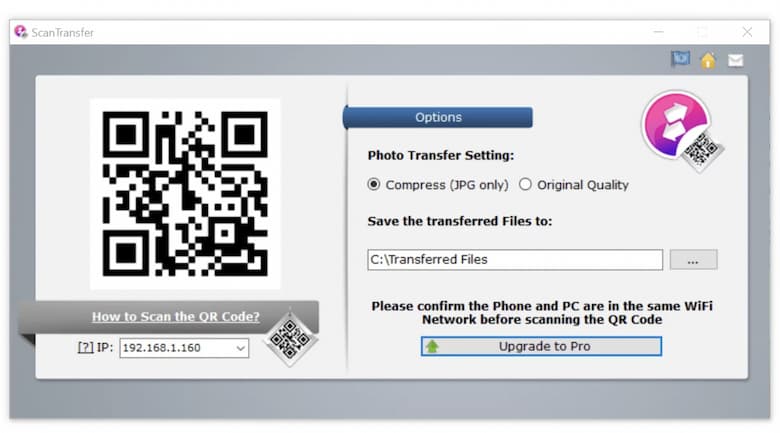
Step 4: Connect PC and Mobile
On the phone, scan the QR code on ScanTransfer on the computer. To be able to scan QR codes on iPhone, you need to install iOS 11 or later. When scanning a QR code with the camera, you will see a pop-up message at the top of the screen. Click and will be transferred to the file transfer interface of ScanTransfer on Safari.
In the file transfer interface you will see the IP address corresponding to the ScanTransfer address on the computer. This IP address will automatically change when you turn off ScanTransfer and restart it.
With Android devices, you can use QR code scanning applications, or use the QR code scanning feature available on Facebook and Twitter applications.

Step 5: Select file
At this interface, click Select Files to select the file on the mobile device you want to copy to the computer. This will display 3 options to search for files you want to transfer from your phone to your computer. Each user will be able to transfer up to 10 files. You wait for the process of uploading the file to the data transfer interface.
Note, if there is an error message during the process of downloading the file transfer interface or downloading data, the user should turn on ScanTransfer and then proceed to scan the QR code from the beginning.
Step 6: Transfer files
When the file download is completed, there will be a Completed message as shown. Click Start a New transfer to proceed with transferring photos from your phone to your computer. File transfer speed will depend on the size and number of files. If you want to stop the transfer, press the Stop button.
Proceed to transfer files
Step 7: Finish
Finally, you open the folder where the file is stored and transferred to the computer set up on ScanTransfer to get the photos you need.
With a simple transfer with a WiFi connection and QR code, ScanTransfer helps users save more time when they want to transfer photos from phone to computer. The transfer speed is relatively fast.
Wishing you success!
Generate your QR code now for free here: https://freeqrcodegenerator.net/



